![]()
Technical Tip
All of this information also applies if your company uses B2Be instead of Ventyx.
This option is only displayed if your company uses Ventyx software to place purchase orders with suppliers electronically. In addition, it is only displayed if the appropriate Registry / profile setting is enabled so that customised menus for Ventyx are displayed.
|
|
|
Technical Tip All of this information also applies if your company uses B2Be instead of Ventyx. |
If these conditions are met, use this option to load a purchase order where the supplier has responded with an issue that needs to be actioned – that is, where the purchase order has a B2B Status of:
|
|
|
Reference A full list of purchase order header and line statuses is provided under "Ventyx-Related Fields on the Purchase Order Creation Screen (v2.8)". |
To load purchase orders that require action:
Micronet displays the Purchase Order Creation - Detail screen.
Micronet displays a selection screen with a list of purchase orders that require action.
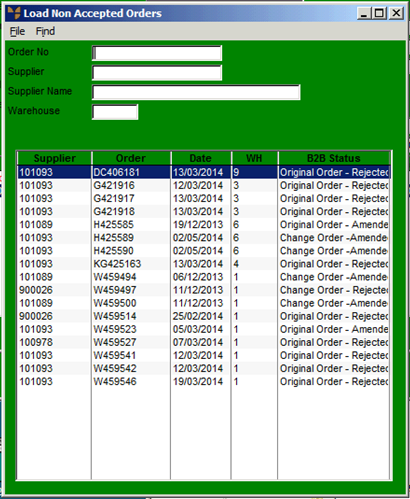
Micronet displays the purchase orders matching your criteria at the bottom of the screen.
Micronet displays the Purchase Order Creation - Detail screen with the purchase order details. The B2B Status of the entire purchase order, as well as the Status and Change fields for each order line, have been updated.
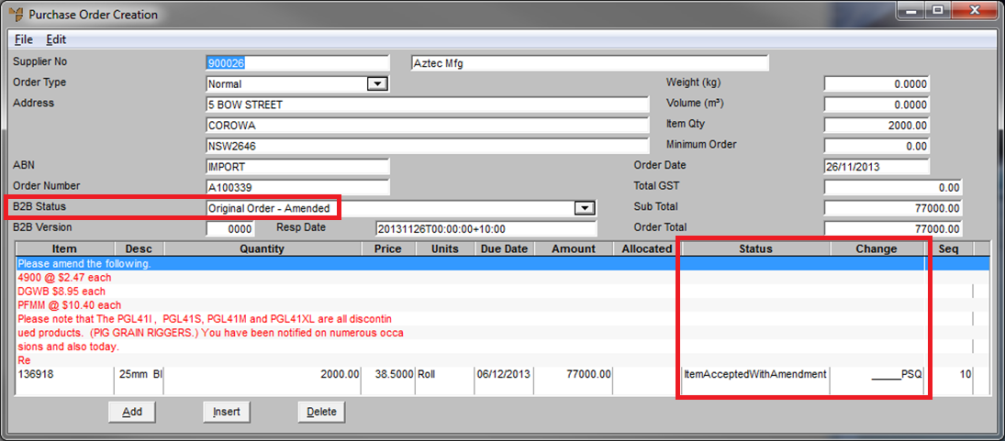
A Text button is displayed at the bottom of the screen. If the supplier has added response text to the order, this button will be enabled. Select the button to read the supplier’s comments, which you can then delete (like normal header text) if they don’t need to be kept.